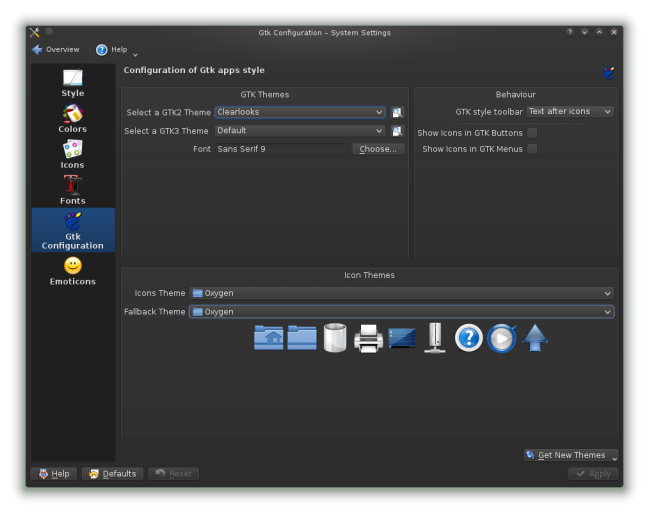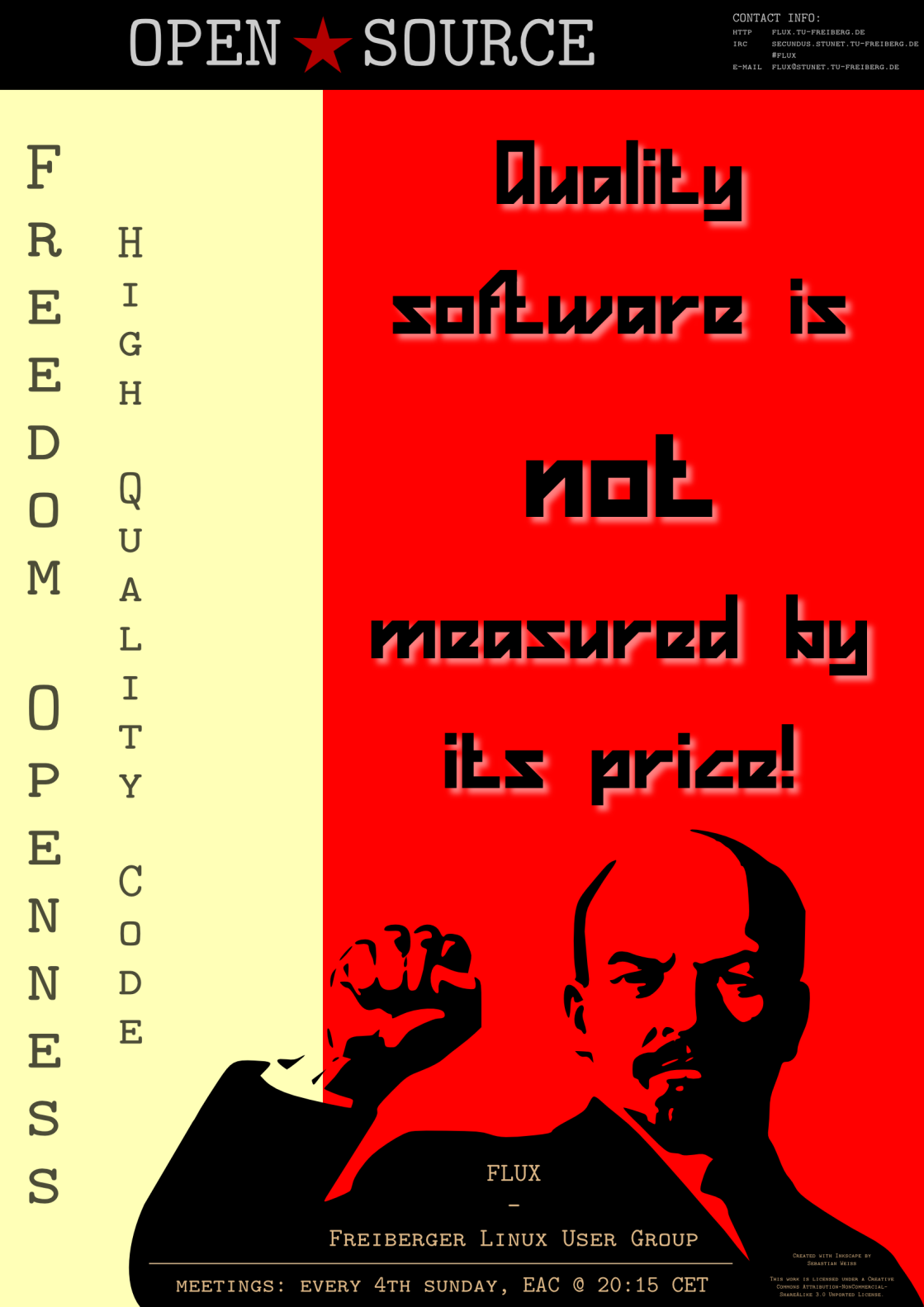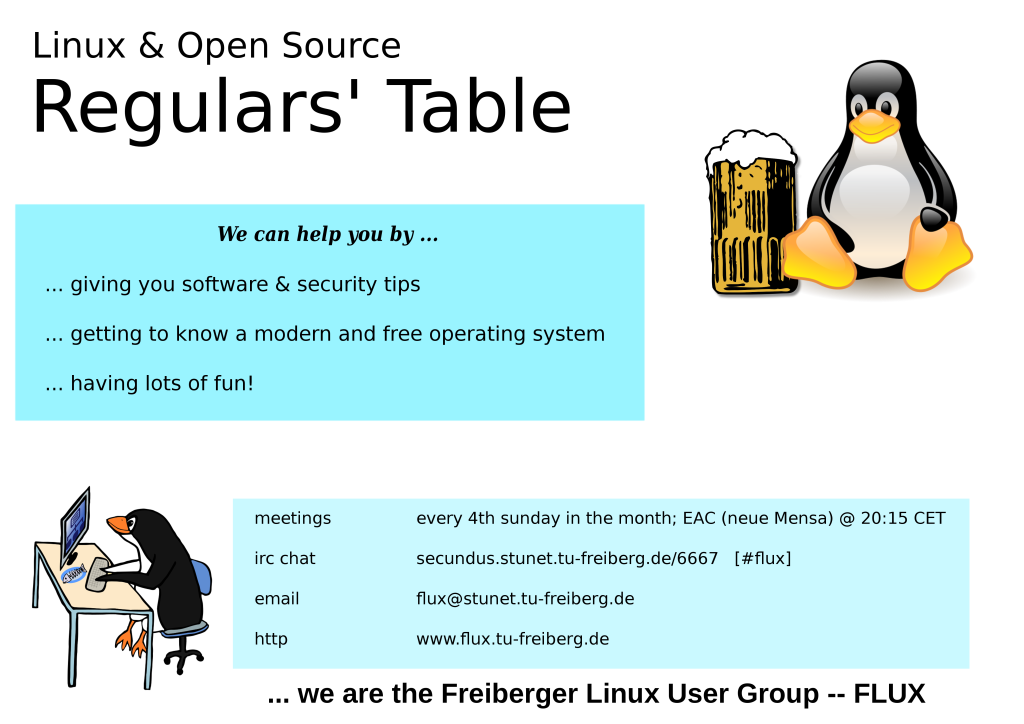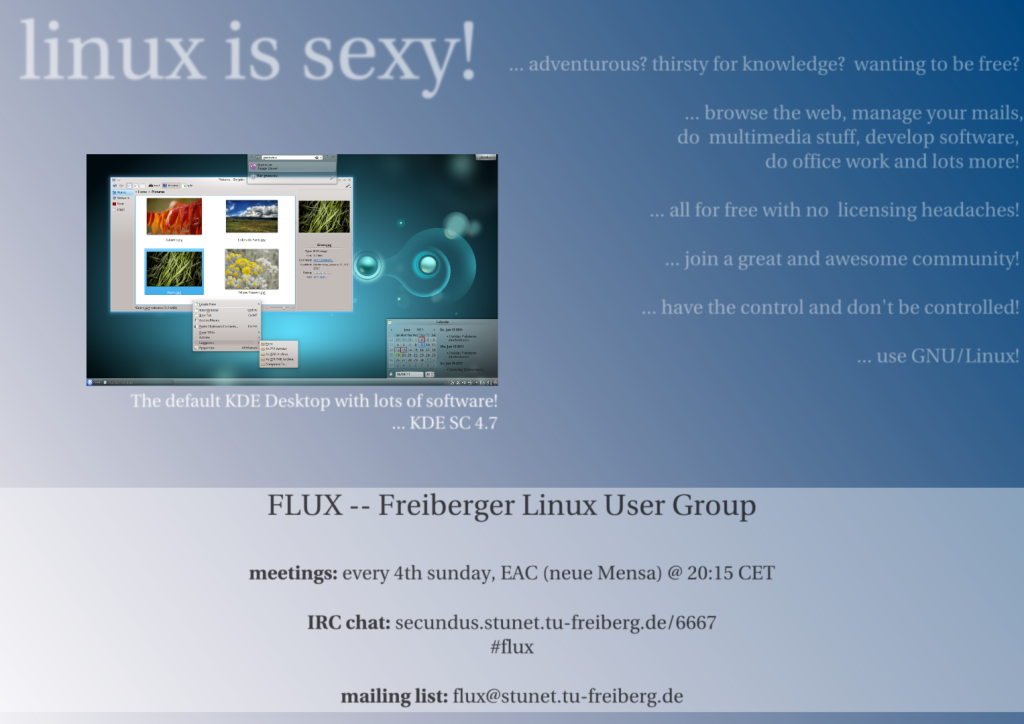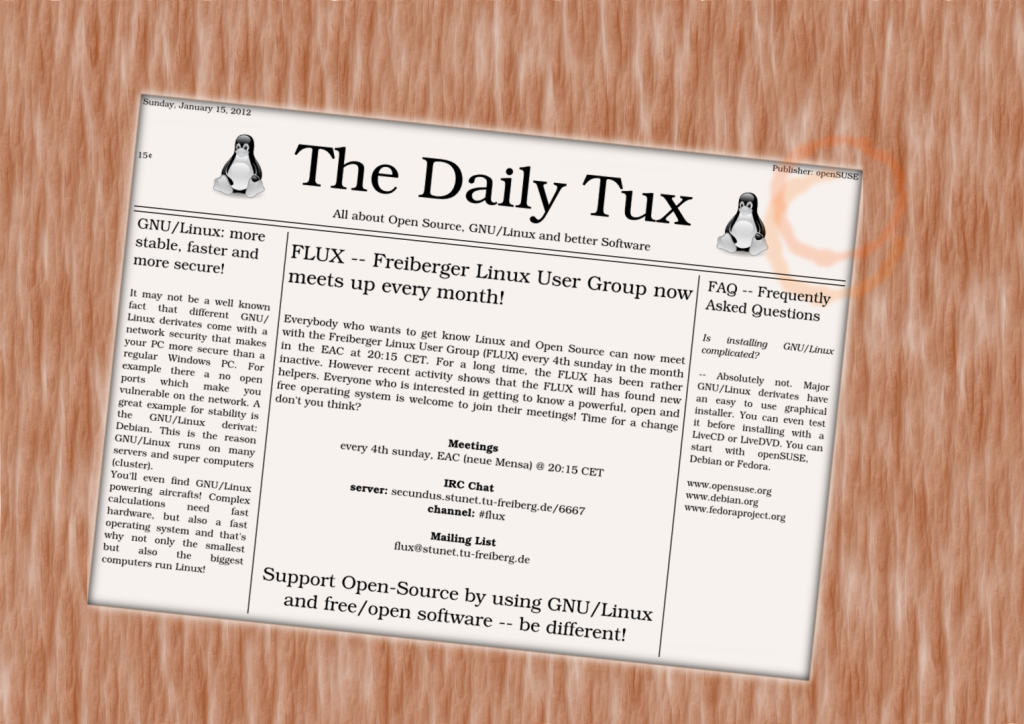Recently I acquired a Nikon D7100 DSLR. With this nice camera I was able to shoot in RAW (uncompressed and unprocessed photo file format) and I needed a good editing tool for those files. Since these files come unprocessed from the camera’s sensor, I need to do the photo editing like setting the contrast, color tones, sharpness etc. on my computer. As you might guess there aren’t many programs for photo editing on Linux on the market. Some of them are open source and some proprietary. However the choice is very limited.
For my photography workflow I need programs for things like
- organizing & minimal editing (eg. resizing)
- editing RAW’s
- creating HDR’s (high dynamic range)
Organizing & minimal editing
An open source tool for organizing photos is KDE’s digiKam. I can create albums for sets of photos, rate them and do some editing, resizing as well. I can look at pictures taken at different locations (GPS map) or dates (calendar) and the program sorts them accordingly. digiKam not only lets me view JPG but also RAW files and with this program I can easily download the pictures from my camera.
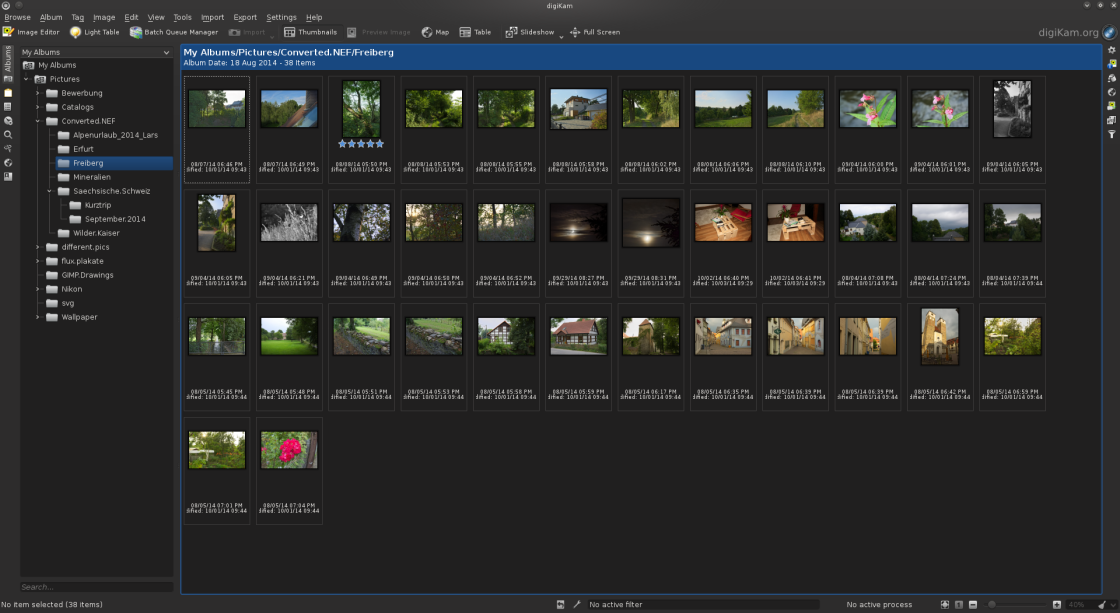
Editing RAW’s
For RAW editing I currently use two. One is the proprietary program “Corel AfterShot Pro 2” and the second one is the open source alternative “RawTherapee”. Both have many features for editing RAW and I get really great pictures with both of them. Also a rating and sorting / tagging feature can be found in both.
“Corel AfterShot Pro 2” may have some better sorting mechanisms and algorithms for editing sharpness of the photo. However someone can also create awesome shots with “RawTherapee”. I for example find the queue manager better in the open source program. However I like them both and since “Corel AfterShot Pro 2” is also available on Linux for around 50€ I can and will use them both. Another thing is that a HDR editing feature will come out soon. This gives me a program for sorting, editing and creating HDR’s all in one.
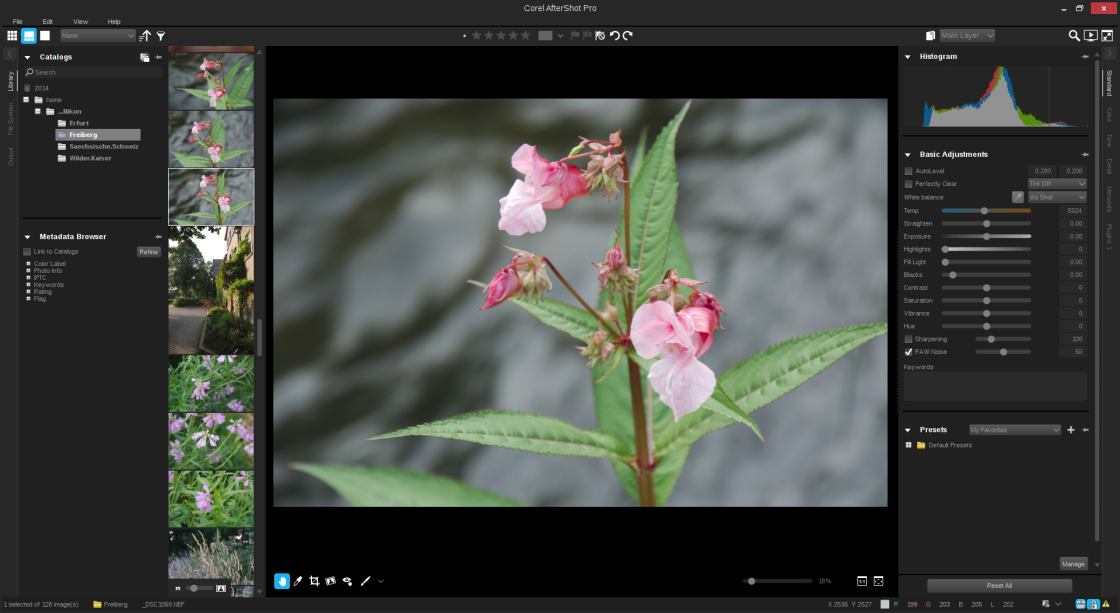
Creating HDR’s
A real HDR is created by stacking several photos of different exposures together to create a final photo with high contrasts in shadow as well as bright areas. An open source tool for that purpose is “Luminance HDR”. I don’t have really used this program because it used a lot of RAM to stack a few pictures together. I have 8 GB of RAM, which should be sufficient though. Maybe “Luminance HDR” works on your machine better :)
Therefor I will be waiting for Corel to release the update for creating HDR’s in “AfterShot Pro 2”, because I didn’t find a better solution than “Luminance HDR” on Linux yet.